Room Arranger
English / Česky
What you can do in Room Arranger
- Design Your Living
- Start Project on Top of Loaded Floor Plan Image
- Show Your Goods, Create New Objects
- Use Keyboard Shortcuts
- Import External 3D Objects
- More Sample (Tricky) Projects
Start Project on Top of Loaded Floor Plan Image
Supposing you have PDF document with the floor plan, or just an image, using such image can speed up drawing of the walls, doors and windows in your Room Arranger project significantly.
Before start, in case you have PDF, you need to get the image file out of it. You can do it by pushing PrintScreen key and loading the image from clipboard in Paint application, cropping it and saving it with PNG file extension.
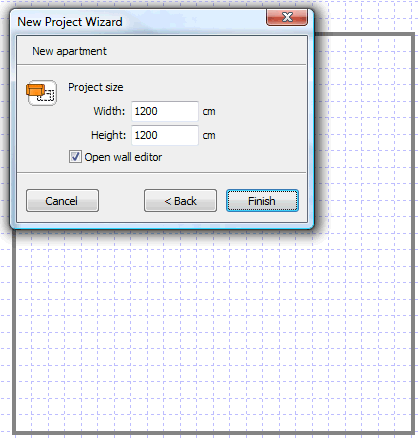 1. Start new project and activate Wall editor |
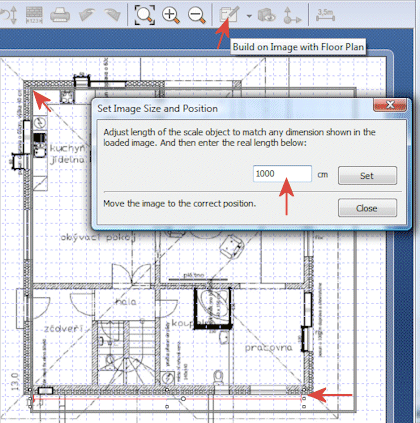 2. Load the image, adjust the scale object position and size, calibrate it, and align it to match the top left corner in the project |
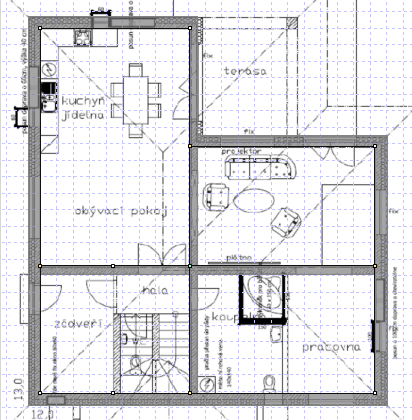 3. Draw walls, set proper wall thickness |
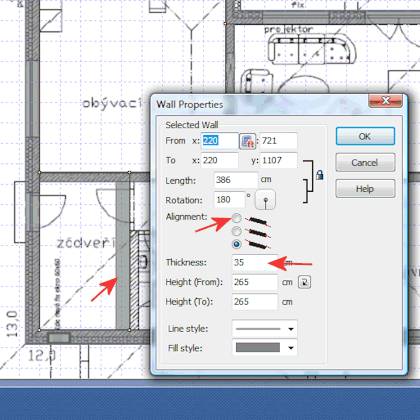 4. Right-click on the wall, and switch wall alignment if needed |